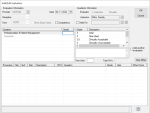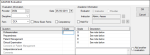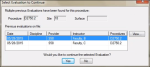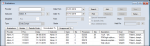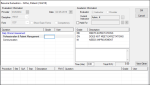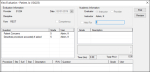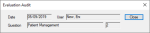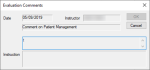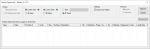Evaluation Forms
|
This sections explores how to work with evaluations. This includes how to add evaluations from chairside during appointments or after appointments and complete evaluations. It also explains how to manage pending and filled out evaluations, student self evaluations, and if necessary, other instructors’ evaluations. Because the module can be configured in many ways, and appointment timing and user preferences may vary, there are several things to consider prior to adding and recording an evaluation:
Depending on the grading form used, a self evaluation and/or an instructor evaluation may be required. Ideally, the evaluation is filled out at the end of an appointment directly after approval, but sometimes students and/or instructors may perform the evaluation later. Adding evaluations chairside at the end of the appointment is the most efficient workflow and allows the evaluation to be performed when the information is freshest in the faculty member’s memory. When adding evaluations from chairside, students that require grading will set a treatment to In Process or Complete, get it approved, and if the required number of interactions with the instructor has occurred, the correct evaluation window displays. Note: The required number of interactions with the instructor is only relevant if your institution performs periodic grading. Standard evaluations workflow:
Example: Open the EHR module > Tx History tab > select a treatment line > right-click and select Complete Treatment. Example: Open the Patient Approvals window, select the procedure(s), click Approve, and swipe your card or enter your credentials. The Add/Edit Evaluation window displays. Notes: If the evaluation is not added after the procedure is approved, there are several ways you can add an evaluation after the appointment. Note: When the evaluation has been added, you can fill out the evaluation as necessary.
Once you have added an evaluation form, you need to record the evaluation content. Note: Multiple users, including the student provider and other instructors, may need to record the content in separate copies of the form. If multiple copies must be recorded, the next copy displays after the preceding one is done. Recording an evaluation includes many or all of the following parts:
Example: You might want to view evaluations completed by other instructors or the student in the last 30 days to compare with the work you are evaluating. When you enter a value for a selected question, it must correspond to the grade scheme table. Note: The grade scheme table changes depending on the question being answered. If you enter an invalid value, an Invalid Grade window displays. Examples: Were they punctual, did they follow all the required infection control measures. If a procedure code is populated, its status, description, and relative value unit code (RVU) also display. Important: Each treatment-specific question is to a listed procedure code, status, description, and RVU. Note: The RVU code displays if your institution assigns points for completing procedures that are necessary for the curriculum. Some users may be able to edit the RVU for the completed procedure. If necessary, instructors can hold an evaluation, and return to it later.
Note: If the evaluation includes a self evaluation, that copy displays first in blue. Tip: Some questions may come with a long set of instructions. You can click the View Full Instructions (
If the question has specific permitted answers, they display to the right. Tip: If a question is set up as a comment, double-click to display the Evaluation Comments window, enter your comment in the text field and click OK. Tip: You can press the Tab key to jump quickly to the next question. Tip: If you don’t want to grade a listed treatment, select the listed procedure, right-click, and select Remove tx from form. Example: If completing a cumulative evaluation for a multi-step treatment, both the parent treatment code and treatment step code display. You do not want to grade the parent treatment code yet because it is not complete. Note: If you remove a treatment from an evaluation, it remains in the Evaluations module > Unevaluated Tx tab. If the question has specific permitted answers, they display to the right. Note: You must be an instructor to modify the RVU field. If modified, the change is only applicable for this copy of the evaluation form. Note: If completing the first part of a cumulative evaluation for a multi-step treatment, grade only the questions that relate to the first treatment step code. Tip: You can also select the question, right-click, and select Add/Edit Comment. A prompt to authenticate the form displays. Note: If you chose to add another copy manually, the prompt does not display. The new copy of the form displays immediately after you close the form and indicate if an overall passing grade was given. Note: The following options display according to the form’s setup requirements. Note: If you selected another instructor, the form displays with that instructor’s name. In certain situations, you may need to add and start an evaluation but cannot complete it. In these situations, you can hold the evaluation for yourself or another user to complete at a later time. Examples: The current instructor does not have time to finish and wants to hold it for themselves, or part of the evaluation must be completed by a perio instructor. To hold an evaluation form:
The field defaults to the current instructor’s name. Note: If an evaluation is marked as Held For, any fields that are set as required are not enforced at this time. Most institutions include a cumulative evaluation form type. This is used for treatments with multiple steps that will be completed during different appointments. Note: When the first part of a cumulative evaluation was filled out, the form displayed the treatment parent code and the first treatment step code. If continuing a cumulative evaluation, the form displays the next treatment step code as well as the grades assigned to the work associated with the previous treatment step code(s). Example: A PFM high noble crown includes several treatment step codes under the parent treatment code. When a provider completes D2750.1 and has it approved, the evaluation form displays with D2750.1 listed in the treatment-specific section. When the provider completes D2750.2, the same evaluation form displays, but this time with D2750.2 listed in the treatment-specific section. Each time the provider completes a treatment step code under the D2740 parent code, the same evaluation form displays until the parent treatment code is complete. Notes:
To continue a cumulative evaluation:
Tip: This may require you to add an evaluation chairside or add an evaluation after the appointment. Note: If there are multiple previous evaluations for a specific procedure, the Select Evaluation to Continue window displays. The Add/Edit Evaluation or Periodic Evaluation window displays. Note: If the evaluation form requires a self evaluation, that copy opens first with a blue background. |
From the Evaluations Manager, you can perform a variety of tasks to help you manage your pending and filled out evaluations, student self evaluations, and if necessary, other instructors’ evaluations.
Note: Generally, only faculty and instructors have permissions to access the Evaluations Manager.
You can also approve a treatment from the Evaluations Manager.
Note: Because the Evaluations Manager is divided into a series of tabs, certain management tasks may be available only from specific tabs.
When necessary, you can edit a sessional or general evaluation.
Example: You have re-considered how a student did during the procedure and want to change an answer from earlier in the day.
Note: You can also edit a held evaluation.
To edit an evaluation:
- Open the Evaluations Manager and click the Evaluations tab.
- Enter the appropriate search criteria and click Search.
- Review the listed evaluations.
- Select an evaluation and click Edit to display the Add/Edit Evaluation window.
- Modify the fields as necessary and click OK.
Note: You can also edit evaluations from the Grades tab, however, that tab lists evaluations individually by each answered question and the assigned grade.
You can resume an evaluation that has been held for you.
Important: When an evaluation form has been held, you must remember to fill in the evaluation form. You cannot fill in an evaluation form accurately if too much time has elapsed since the treatment.
To resume evaluations:
- Open the Evaluations Manager and click the Evaluations tab.
- Enter the appropriate search criteria and click Search.
- Review the listed evaluations.
- Select an evaluation and click Resume to display the Resume Evaluation window.
- Fill out the evaluation as necessary and click OK.
Note: You can also resume evaluations from the Grades tab, however, that tab lists evaluations individually by each answered question and the assigned grade. If the held evaluation does not have any answered questions, it cannot display.
Tip: Forms that are held display a Y under the Held column.
In extreme circumstances, it is possible to delete an evaluation.
Important: We do not recommend deleting evaluations.
- Open the Evaluations Manager and click the Evaluations tab.
- Enter the appropriate search criteria and click Search.
- Review the listed evaluations.
- Select an evaluation and click Delete.
- When prompted to confirm your deletion, click Yes.
When necessary, you can view evaluations from the Evaluations Manager. This includes evaluations filled out by other instructors or students.
Note: When viewing evaluations, they display as read-only and cannot be edited.
- Open the Evaluations Manager and click the Evaluations tab.
- Enter the appropriate search criteria and click Search.
- Review the listed evaluations.
- Select an evaluation and click View to display the View Evaluation window.
- Review the evaluation as necessary.
- (Optional) View an audit history of a selected question.
- Right-click a listed question and select Show Audit to display the Evaluation Audit window.
- Review the provider that the form was for, the date the form was added, and the question, and the grade awarded.
- Click Close to close the Evaluation Audit window.
- (Optional) View an existing comment.
- Right-click a listed question and select Add/Edit Comment to display the Evaluation Comments window.
- Review the comment and click Cancel.
- (Optional) To preview the evaluation as a Crystal Report, click Preview.
- (Optional) To print the evaluation, click Print.
Note: You can also view evaluations from the Grades tab, however, that tab lists evaluations individually by each answered question and the assigned grade.
When necessary, you can approve a treatment from the Evaluations Manager. There are two methods to approve treatments from the Evaluations Manager:
- Perform an automatic approval.
- Open the Patient Approvals window.
Note: If accessing the Patient Approvals window, you can approve other items in addition to treatments.
- Open the Evaluations Manager and click the Unapproved Tx tab.
- Enter the appropriate search criteria and click Search.
- Review the listed unapproved treatments.
- Select a treatment, right-click, and select Automatic Approval.
After being approved, the treatment displays in the Unevaluated Tx tab.
The Patient Approvals window is used to review and approve work done by student providers. It must be reviewed and approved by an instructor or faculty member.
While the Patient Approvals window is generally accessed via the patient’s chart number on the axiUm status bar, the window is also accessible through the Evaluations Manager.
To open the Patient Approvals window:
- Open the Evaluations Manager and click the Unapproved Tx tab.
- Enter the appropriate search criteria and click Search.
- Review the listed unapproved treatments.
- Select a treatment, right-click, and select Patient Approvals to display the Patient Approvals window.
- Click Show Criteria to review the Criteria filters and modify as necessary.
- For providers that require approval requests, the Requested Items radio button is selected.
- For all other users, the All Unapproved Items radio button is selected.
- For non-providers, the All Users and All Dates radio buttons are selected.
- For providers, the Current User and All Dates radio buttons are selected.
- Complete the approval as necessary.
Note: When you first open the Patient Approvals window, the Criteria filters default based on the following:
Note: After being approved, the treatment displays in the Unevaluated Tx tab.
When necessary, you can print the contents listed under any tab in the Evaluations Manager. This includes all the search results generated when you conduct a search.
- Open the Evaluations Manager and click a tab.
- Enter the appropriate search criteria and click Search.
- Click Print to display the Select Printer window.
- Select a listed printer and click Select.